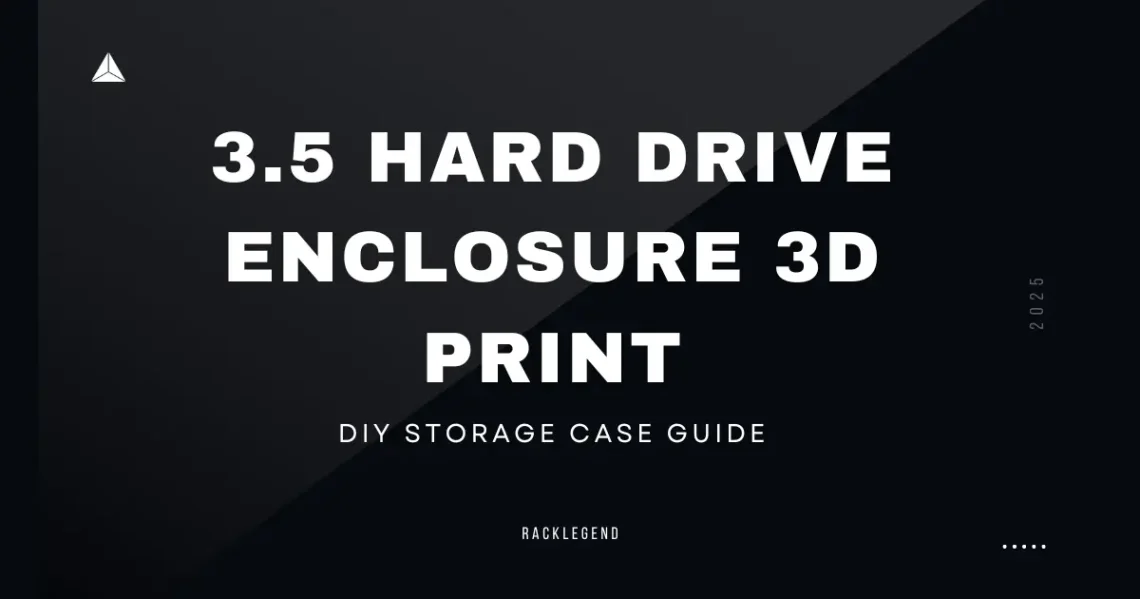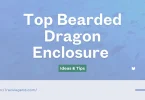Introduction to 3D Printed 3.5″ Hard Drive Enclosures
So, here’s the thing—hard drives are fragile little beasts. They hold all our memories, projects, downloads we forgot about, and sometimes even critical work files. But the moment they’re out of a casing? They’re like eggs without a carton. That’s exactly where a 3.5-inch hard drive enclosure comes in, and the coolest part? You can 3D print one yourself. Yup, DIY style.
A lot of folks might wonder, “Why go through the trouble of 3D printing when I can just buy one?” Fair question. But if you’ve got access to a 3D printer and love putting your hands to use, making your own gives you full control. Want something flashy? Make it translucent with LED spots. Need a rugged one for travel? Reinforce it with thicker walls. Plus, there’s just something incredibly satisfying about using a hard drive case you printed yourself.
Beyond the aesthetics and pride, there’s practicality. Sometimes you’ve got an old drive lying around from a dead PC or a storage upgrade. Rather than let it collect dust, printing a customized enclosure breathes life back into it. It’s eco-friendly, budget-conscious, and just a bit geeky—in the best way possible.
We’re not saying everyone should ditch store-bought enclosures entirely. They have their place. But for tinkerers, hobbyists, and anyone itching for a weekend project, this is your jam. You’ll learn a bit about 3D modeling, a bit about how drives work, and maybe even end up with a collection of unique designs to share or gift.
So, buckle in. Whether you’re new to 3D printing or a seasoned maker, this guide walks you through everything from tools to STL files to the final click of that USB connector.
Tools and Materials You’ll Need
Before diving into printing your own 3.5″ hard drive enclosure, let’s talk gear. You can’t just eyeball a design and expect magic—unless your printer’s name is Merlin, which would be wild. Realistically, this project calls for some essentials, but don’t worry, it’s nothing outrageous.
First up, the 3D printer itself. If you’ve got a basic FDM printer like the Ender 3 or Prusa Mini, you’re good to go. Resin printers are overkill here—unless you really want a shiny, fragile case. For material, PLA is the beginner’s best friend. It’s easy to print, strong enough for an enclosure, and doesn’t warp like ABS. But if you want more heat resistance, PETG is a sweet middle-ground.
Then comes the filament color. Not crucial, sure, but who doesn’t want to style their tech a little? Go classic black, or make a clear blue case that looks like something out of the early 2000s.
Now, for the other bits. You’ll need a USB-to-SATA adapter or converter board—this makes the magic happen, connecting your internal hard drive to the outside world. Most of these can be salvaged from old enclosures or bought cheaply online. Don’t forget screws (usually M3s), and maybe some rubber grommets if you’re going for a shock-absorbing setup.
A CAD program like TinkerCAD, Fusion 360, or even just a good STL viewer will help you check your model before printing. And yes, you’ll probably need calipers or a ruler to confirm your drive’s dimensions. Not all 3.5” drives are exactly the same—annoying, right?
Bottom line: it’s not a massive shopping list, but getting the right tools in place upfront makes the whole experience smoother—and way less frustrating.
Finding or Designing the Perfect Enclosure
Let’s be honest—designing stuff from scratch sounds cool… until you actually sit in front of CAD software staring at a blank screen, wondering what to click. Luckily, you don’t have to go full engineer mode to get a great 3.5″ hard drive enclosure. The internet is a treasure chest of ready-made designs, if you know where to dig.
Start with the popular spots like Thingiverse, Printables, and Cults3D. Just type in something like “3.5 HDD enclosure” and boom—you’ll get a mix of sleek cases, funky builds, and even some totally overengineered beasts with fan mounts and tool-less sliders. Pick one that fits your vibe. Some come with clear instructions; others, well, good luck. That’s part of the adventure, right?
If you’re more of a hands-on kind of person and want to design your own, think practically. Your enclosure needs to house the drive snugly, leave space for cables (especially SATA and power), and ideally have ventilation. Those drives heat up more than we think, especially if they’re spinning constantly. Little slots or mesh-style sides help a lot—and hey, they look futuristic too.
Mounting holes are easy to forget, but super annoying if you miss them. Most 3.5″ HDDs follow standard hole placements, so grab a spec sheet or measure your drive directly. Also, consider whether you want your enclosure to sit flat, stand vertically, or mount behind a monitor.
Don’t worry about perfection. The first version might rattle, crack, or just look wonky. That’s okay. That’s actually normal. It’s all part of learning. You can always tweak the design later—and once you get it just right, trust me, that satisfaction hits different.
3D Printing Best Practices for Enclosures
Okay, so you’ve got your design picked or made—awesome! But now comes the part where your printer either makes you feel like a genius… or like you accidentally bought a plastic spaghetti maker. Let’s keep it in the genius zone, yeah?
Layer height is a good place to start. If you want your enclosure to look smooth and pro-level, 0.2mm is a safe bet. You can go finer for aesthetics, but remember—3D printing is a slow game. More detail = more time. And if you’re like most of us, patience runs out around hour five.
Next up, infill percentage. For a hard drive case, you want strength without wasting plastic. Around 30% to 40% infill works great. Cubic or gyroid patterns are solid choices—strong and cool-looking if the inside ever shows through a windowed part.
Let’s not skip supports, either. Depending on your model, you might need them under screw holes or overhanging lips. But too many supports = cleanup headache. Try “tree supports” or tweak angles in your slicer to minimize the mess.
Oh—and speaking of headaches, warping is real, especially with ABS or if your printer lives near a drafty window. Use a heated bed, glue stick or tape for adhesion, and if needed, a brim or raft. A warped bottom on your case? That’s just heartbreak in plastic.
Finally, post-print care. Sand rough edges, test fit your drive gently, and don’t force anything. Cracked prints are a real mood killer.
Printing enclosures isn’t hard, but it’s not “push button, walk away” easy either. You’ll mess up. Everyone does. But when it clicks and you hear that drive hum inside your own creation? Feels like wizardry. A little noisy wizardry, but still.
Assembly and Finishing Touches
Alright, moment of truth. You’ve got your shiny (or maybe slightly stringy) 3D-printed enclosure in hand. Now comes the fun part—putting it all together. But don’t rush it. This part’s about patience, precision, and maybe a little bit of trial and error.
Start by lining up your hard drive with the mounting holes inside the enclosure. If your print was dimensionally accurate—and hey, no judgment if it wasn’t—it should slide in comfortably. If it’s a bit tight, light sanding around the inner edges can save the day. Just don’t go overboard or you’ll end up with a drive that rattles like a toy.
Once the drive fits in, secure it with screws, preferably M3s. Not too tight though—just snug enough to hold it without cracking your printed shell. If you skipped screw mounts in the model, double-sided tape or foam pads can work in a pinch. Not ideal, but we’ve all MacGyver’d something at some point.
Now, take your USB-to-SATA adapter or converter board and connect it to the drive. Route the cable neatly through whatever opening your model includes. If it doesn’t quite fit, well… you might be getting out the Dremel or knife. Welcome to DIY life.
For finishing touches, you can paint your case, add rubber feet underneath, or even throw in a little LED light strip if you’re feeling fancy. Some folks get real creative with labels, logos, or color accents using paint pens or vinyl.
And here’s a tip: before sealing it up, test the drive. Plug it into your PC, make sure it spins up, shows up, and behaves. No one wants to screw it shut only to find the drive’s dead—or worse, the cable wasn’t even connected.
Pros and Cons of 3D Printed HDD Enclosures
Let’s get real for a sec. 3D printing a hard drive enclosure sounds awesome—and honestly, it is—but like anything, it’s not all sunshine and USB plugs. There are definite perks, but also a few quirks that might catch you off guard if you’re not ready.
Starting with the pros, number one has to be customization. You’re not limited to the boring black boxes you find online. Want a matte white case with your gamer tag etched on it? Done. Need to squeeze it into a tight spot on your desk? Design it to fit. The creative freedom is unmatched.
Then there’s the cost-efficiency, especially if you’ve already got a printer. Filament is cheap, and adapters or boards can often be salvaged from old gear. It’s way cheaper than buying those premium enclosures with aluminum finishes and branding you don’t need.
Oh—and let’s not forget the satisfaction factor. There’s something seriously rewarding about building something useful with your own hands. It’s practical and weirdly emotional at the same time. Kinda like finishing a puzzle… but the puzzle protects your data.
Now the cons. First up: durability. Most printed enclosures, especially in PLA, aren’t going to survive drops or extreme heat. If you need serious protection or portability, this might not be the best choice.
Cooling is another weak spot. Unless your model includes vents—or you add some—your drive could get toasty, especially under heavy use. Not ideal for long-term health.
And finally, precision issues. Not every printer nails tolerances, and small misalignments can mean a drive that doesn’t fit or ports that don’t line up. Super frustrating, but fixable with reprints or tweaks.
All in all, it’s a trade-off. But for the right kind of DIY spirit? Totally worth it.
Real-World Use Cases and Community Builds
Here’s the thing—3D printing a 3.5″ hard drive enclosure isn’t just a nerdy one-off project. People are doing it everywhere, and they’re getting pretty creative with it. If you poke around on sites like Thingiverse, Reddit’s r/3Dprinting, or Printables, you’ll find some wild stuff. We’re talking modular stacks, fan-powered enclosures, and designs so sleek they look like they were bought, not built.
One popular use case? Recycling old drives. Tons of folks have spare 3.5″ drives lying around after upgrading their PCs. Instead of tossing them or letting them collect dust, they print a custom case, slap on a USB adapter, and boom—backup drive. It’s smart, it’s sustainable, and honestly? It just feels good.
Another cool trend is home media servers. Makers are building full towers with slots for multiple printed HDD bays. Some even use stackable designs where each layer houses a drive and clicks into place like LEGO. Add a Raspberry Pi, and you’ve got yourself a budget Plex or NAS setup.
People have also been modding their prints with cooling fans, magnetic doors, rubber feet, and even RGB lighting. Yep, the gamer touch finds its way into everything. There are also builds with handles for easy carrying, and some that slide right into a bookshelf for stealth storage. Kinda genius, honestly.
You’ll also find tons of people posting their fails, which might sound weird—but it’s actually awesome. The 3D printing community is super supportive. You’ll see someone say, “This part didn’t fit, so I redesigned it,” and they’ll even share the new file. That kind of openness makes learning feel way less intimidating.
Long story short? You’re not alone in this. Whether your build is basic or beast-mode, someone out there has done it—and probably has tips to make yours better.
Conclusion
So there you have it—your full DIY guide to creating a 3.5″ hard drive enclosure with a 3D printer. It’s not rocket science, but it does take a bit of patience, a little trial and error, and yeah, probably one or two prints that don’t fit quite right. But that’s the beauty of this kind of project—it’s more than just making a case; it’s about making something that’s yours.
By now, you’ve seen the full journey. From selecting the right materials to finding (or designing) the perfect STL file, dialing in your print settings, and finally piecing it all together—this is the kind of hands-on tech experience that reminds you why you got into DIY in the first place. You’re not just slapping a hard drive into a boring box. You’re building a custom-fit home for your data, and doing it in a way that big brands simply can’t match.
Sure, it’s not always perfect. You might melt a corner or crack a lid. But every mistake teaches you something new—and every completed print? It’s a little victory. A reminder that, with some filament and a bit of stubbornness, you can turn digital designs into something real, useful, and kinda cool-looking.
And here’s the best part: it doesn’t end here. Maybe next time you’ll design one from scratch. Maybe you’ll build a full desktop organizer with drive bays and cable channels. Who knows?
But for now, take a second to appreciate what you made. Because it’s more than plastic and wires—it’s yours.
FAQs – 3.5 Hard Drive Enclosure 3D Print Guide
Q1: Can I 3D print a hard drive enclosure without any electronics knowledge?
Yes, absolutely. As long as you’re using a basic USB-to-SATA adapter (which is plug-and-play), you don’t need deep electronics knowledge. Just follow simple tutorials or stick to pre-designed STL files, and you’ll be fine.
Q2: Which 3D printing filament is best for hard drive enclosures?
PLA works well for most basic cases—it’s easy to print and affordable. But if your drive will be running for long hours or in warmer environments, PETG or ABS are better choices due to their higher heat resistance.
Q3: Do I need to add ventilation holes in the enclosure design?
It’s highly recommended. 3.5″ drives can heat up, especially under load. Including vents or slots in your design helps with passive airflow and can extend the life of your drive.
Q4: How long does it take to print a hard drive enclosure?
Depends on your printer and print settings, but typically 4 to 10 hours. If you’re using finer layers or large infill for strength, it’ll take longer. Expect to tweak and possibly reprint parts if dimensions are off.
Q5: Can I use this for external backup drives or daily use?
Yes! Many users 3D print enclosures for daily backups or even as part of a media server setup. Just ensure you’re using a good USB-to-SATA interface and your print is sturdy enough for regular use.